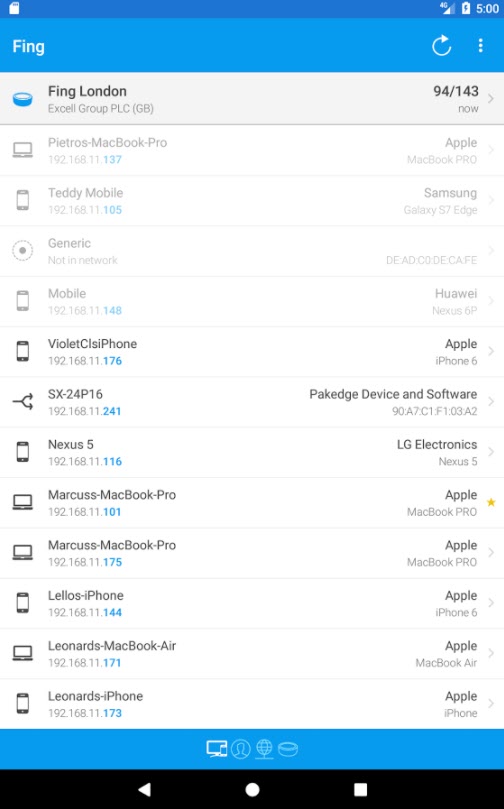I have had two IT related issues of late. Both involve devices on the house networks that have ‘locked up’ and needed a hard bounce – a complete mains power down, wait and switch on again. One of these was in our house in France and one at home.
The one in France was a lock up of the broadband router. Clearly once this is down all comms stop and we do have various monitoring systems in place that are important. Searching online came up with a GSM based mains switched outlet. This simply plugs into the a wall socket and the device to be controlled plugs into it. You need to fit a PAYG SIM into the device and then you talk to it with your standard mobile using SMS messages from anywhere there is a mobile phone signal. As the SMS usage will be very low, a GBP10 SIM will last for ages but it is important to remember that if a PAYG SIM is not used for 3 months it automatically gets cancelled. Fortunately the device does acknowledge back via SMS each command received so it is possible to maintain SIM activity remotely. The device has a number of facilities such as temperature measurement and activity scheduling. This has now sorted the French Connection and I can bounce the router anytime it misbehaves. Here is the Amazon reference.
https://www.amazon.co.uk/gp/product/B00PKGL7YC/ref=ppx_yo_dt_b_asin_title_o00_s00?ie=UTF8&psc=1
The home issue was on a device on the home wired network which was important to keep running. Very occasionally and usually at an inconvenient moment it would lock up and the only way to reset it was a hard bounce. The device is a pain to get at to do this and if we were away from the house even more so. Fortunately the WiFi router at home is reliable so all I needed was a WiFi equivalent of the GSM device mentioned above to give the offending device a controlled hard bounce. Amazon offer one such device which was easy to set up and works a treat. For those interested it accepts speech commands via Alexa etc
https://www.amazon.co.uk/gp/product/B07KXBQKXX/ref=ppx_yo_dt_b_asin_title_o01_s00?ie=UTF8&psc=1
Hopefully now we will have remote control of these two weak links in our communication backbone.
Similar or related subjects : –
- Dry lining wall fastener fixing aid
- Simple Vice tommy bar modification
- Soldering Iron bit storage on Lytool soldering station
- Water Softener goes AWOL
- Noga External Deburrer and Cut Screws
- Technoline Wireless Weather Station problem
- Using Raaco section boxes for fastener storage
- Bamboo barbeque sticks as dowels
- Spreadsheet Compendium by Popular Request
- Spreadsheet for setting a lathe compound slide angle