While struggling to sort out the network folder issue with PathPilot v2 I mentioned that I could ‘see’ the Tormach and ping it. One of the readers asked how I managed to find the IP address of the Tormach when it was automatically allocated by the server under DHCP ?
OK I am far from Cisco qualified so the next bit is how I see things work. When a new device is added to the network for the first time you can either allocate a fixed IP address manually or let the server do that for you. If you are a bit nerdy like me you might prefer to have a nice ordered manual list of all your main devices. There is a slight danger that with fixed addressing you can drop the ball and allocate the same IP address to two different devices. This is not good for the network and leads to smoke coming from ears.
DHCP takes the problem away. Simply plug the new device into the network and it will talk to the server, get a IP address allocated and off you go.
The server keeps a register of which devices are active and generally will leave the IP address it has allocated unchanged between switch on uses. It is a simple easy way to do things particularly for the non IT user.
To find if a device is live on your network you can send a ping command to the IP address of the device you are looking for. The device will respond back and you know all is well.
BUT … if the device has been added using DHCP you will have no idea what the precise IP address of the device is. So how can you ping something that you don’t know ?
There are lots of geeky commands to solve this problem but there is also a wonderful little App call FING.
FING can be loaded on desktops or portable devices. When you run it up it sniffs the network and gives a listing of all the devices on the network with their associated IP address. It also lists devices that have been seen on the network but not currently active. You can tag names to each device and add icons for similar device types. Here is one of its screens
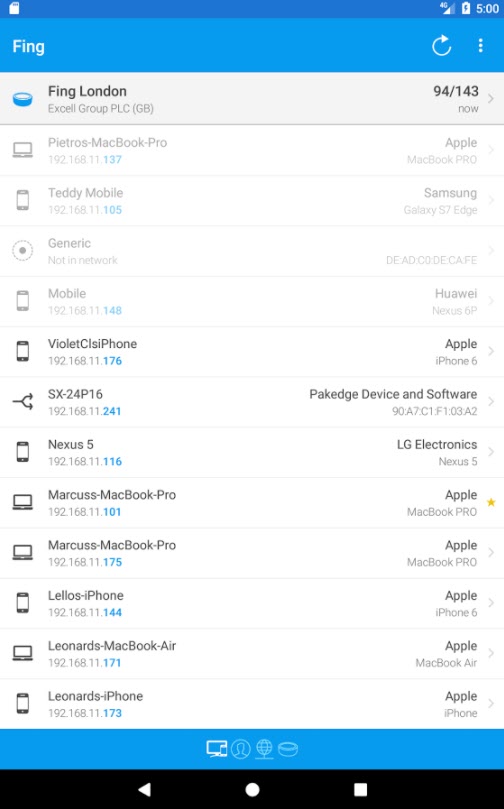
But that is just the start ….. it gives you the MAC address of each device. MAC address is a unique number embedded in a network device by the manufacturer. It is in essence a serial number. The MAC addresses from a manufacturer will be similar looking so you can identify a device source.
On my wifi system I use MAC address filtering as extra security. When a friend comes round and needs to log onto my network I can immediately see the device trying to get on but being blocked. I can see the MAC address of his device and add it to my white list.
So back to the story. I had loaded PathPilot version 2.0.0, enabled DHCP and connected to the network. Fing immediately saw the Tormach and it was clearly communicating within the network. This meant the problem was not network related but something in the Tormach not advertising the shared folder properly.
I thought that was going to be a short explanation post and look how long it ended up. Short story – FING is a great app.
(BTW I have no connection, affilation, financial involvement etc with Fing. I just like to tell people about what I regard as really useful apps).
Similar or related subjects : –
- Error Code A9 on Odealis Gas Boiler
- Power banks that go to sleep with low current drain
- GyroCut versatile scalpel replacement
- Dry lining wall fastener fixing aid
- Simple Vice tommy bar modification
- Soldering Iron bit storage on Lytool soldering station
- Water Softener goes AWOL
- Noga External Deburrer and Cut Screws
- Technoline Wireless Weather Station problem
- Using Raaco section boxes for fastener storage

